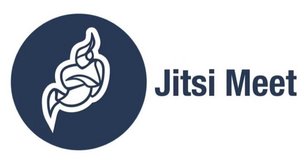BigBlueButton
From Wikipedia:
BigBlueButton is an open-source web conferencing system. In addition to various web conferencing services, it has integrations for many of the major learning and content management systems.
The SIC is hosting an instance of BigBlueButton for members of the SIC.
We offer two ways how you can use video conferencing via BigBlueButton.
- BigBlueButton is integrated into our RocketChat instance. If you want to open a video conference in a direct or private channel, click on the three dots on the upper right in the channel and select BBB Video Chat. Please consider in this case using RocketChat directly in your browser and not via client app. Sometimes the client app has problems with access permissions for camera and microphone.
- You can use BigBlueButton directly by accessing: https://webconference.cs.uni-saarland.de or https://webconference2.cs.uni-saarland.de. In this case you can log in directly via your LDAP account (SIC account also used for RocketChat, Nextcloud, etc.)
Jitsi Meet
From Wikipedia:
Jitsi Meet is an open source JavaScript WebRTC application and can be used for videoconferencing. It is compatible with Android, macOS, Windows, and Linux. One can share desktop and presentations and with just a link can invite new members for videoconference. It can be used directly in a browser or by downloading the application.
The SIC is hosting an instance of Jitsi Meet for members of the SIC.
We offer three ways how you can use video conferencing via Jitsi Meet.
- Jitsi Meet is integrated into our RocketChat instance. If you want to open a video conference in a channel, click on the three dots on the upper right in the channel and select Video Chat. Please consider in this case using RocketChat directly in your browser and not via client app. Sometimes the client app has problems with access permissions for camera and microphone.
- You can use Jitsi Meet directly by accessing: https://talk.cs.uni-saarland.de. In this case you can create a new conference room by using a random string or by simply hitting the "Go" button on the web page. If you are the host of the meeting you are required to authenticate via your LDAP account (SIC account also used for RocketChat, Nextcloud, etc.). You can then distribute the link of the room you created to the participants of the meeting. Optionally you can also set a password for the room.
- You can download the Jitsi Meet app for your mobile in AppStore or Google Play. Under preferences you just enter our Jitsi Meet instance: https://talk.cs.uni-saarland.de.